PriceMarker
PriceMarker study allows user to add some markers/horizontal lines to associate price. User can add this indicator to their chart by right click the chart and select Study Config to open the study configure window first, then select the “PriceMarker” from the study list and add it into the Studies In Chart field.
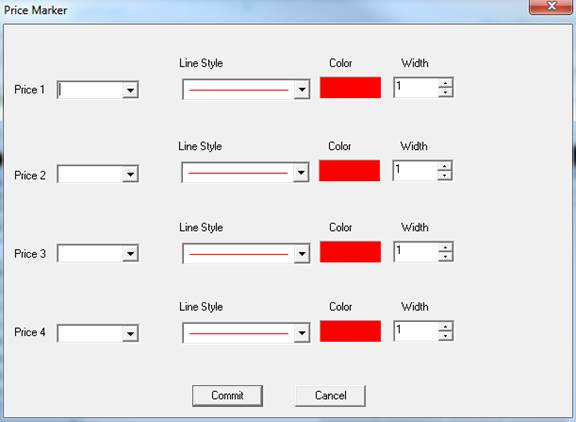
Price Marker Configure window allows user to modify the marker/horizontal line, such as line’s style, line’s color, and lines’ width. User can open this Price Marker Configure window either by click the “Config” button or double click the study “Price Marker” under Studies In Chart section.
Explanation of Each Field
· Price # section allows user to add up to 4 price marker lines to the chart.
Ø Open: Add a marker line on current day’s open price.
Ø Last: Add a marker line on the latest price.
Ø High: Add a marker line at current day’s highest price.
Ø Low: Add a marker line at current day’s lowest price.
Ø Y Close, Y Open, Y High, and Y Low: They are refers to the previous trading day's close price, open price, highest price, and lowest price.
Ø YY Open, YY High, YY Low, and YY Close: They are refers to the day before previous trading day's open price, highest price, lowest price, and close price.
Ø PreMkt High: Add a marker line on current day’s highest pre-market price.
Ø PreMkt Low: Add a marker line on current day’s lowest pre-market price.
Ø Last Bar High: Add a marker line on last bar’s highest price.
Ø Last Bar Low: Add a marker line on last bar’s lowest price.
Ø Last Bar Open: Add a marker line on last bar’s open price.
Ø Last Bar Close: Add a marker line on last bar’s close/last price.
(Hint, “Last Bar” is refer to the selected chart’s current time frame’s last bar.)
Ø Clear: Clear the selected items/markers.
· Line Style, Color, and Width sections allows user to modify the associate field’s line style, line color, and line width.