Heikin-Ashi
User can add Heikin-Ashi indicator to their chart by right click the chart and select Study Config to open the study configure window first, then select the “Heikin-Ashi” from the study list and add it into the Studies In Chart field.
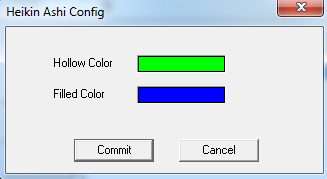
Heikin-Ashi Configure window allows user to change the colors in Heikin-Ashi chart. User can open this Heikin-Ashi Configure window either by click the “Config” button or double click the study “Heikin-Ashi” under Studies In Chart section.
Explanation of Each Field
· Hollow Color: Click on the color field allows user to change the Hollow’s color in Heikin-Ashi chart.
· Filled Color: Click on the color field allows user to change the Filled’s color in Heikin-Ashi chart.